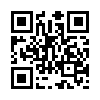电子相册
电子书、电子杂志参考 官网 https://www.fliphtml5.com/ 云展网企业宣传册制作:https://www.yunzhan365.com/ https://book.yunzhan365.com/pteyi/dckd/mobile/index.html https://book.yunzhan365.com/rvdk/vggc/mobile/index.html
photoswipe兼容手机版,支持拖动、缩放
https://github.com/dimsemenov/photoswipe
fancybox 不支持拖动、缩放



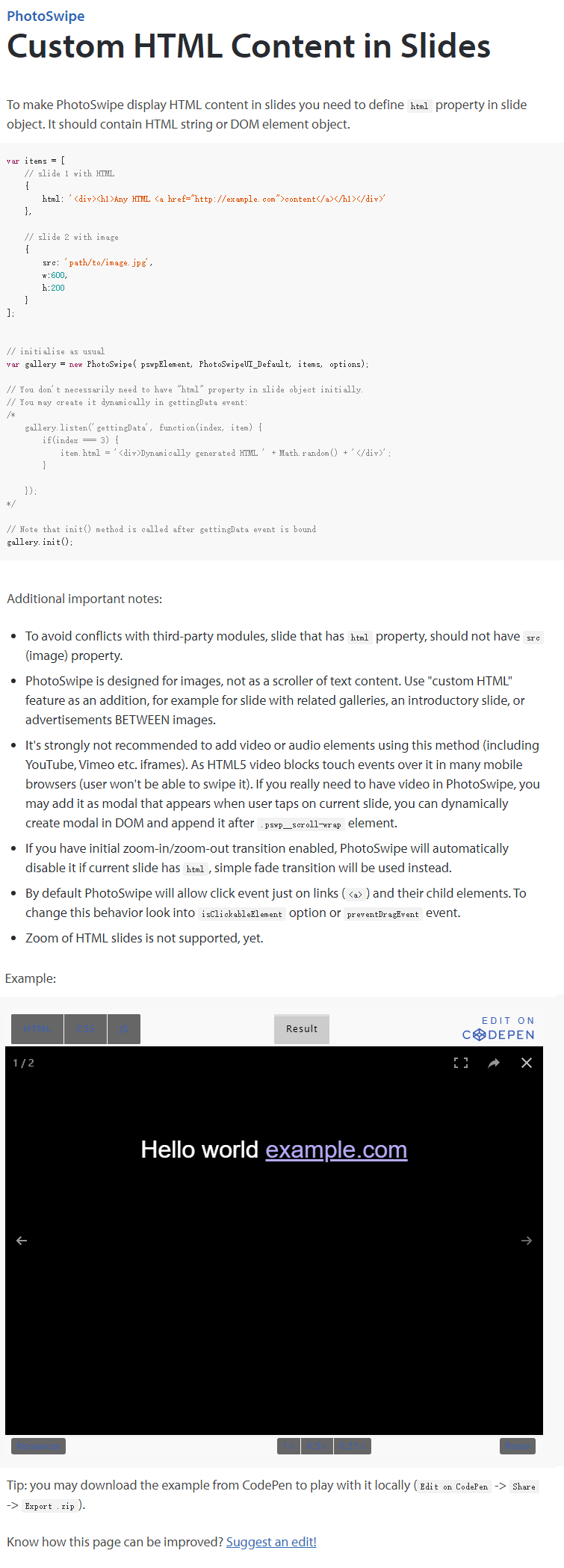
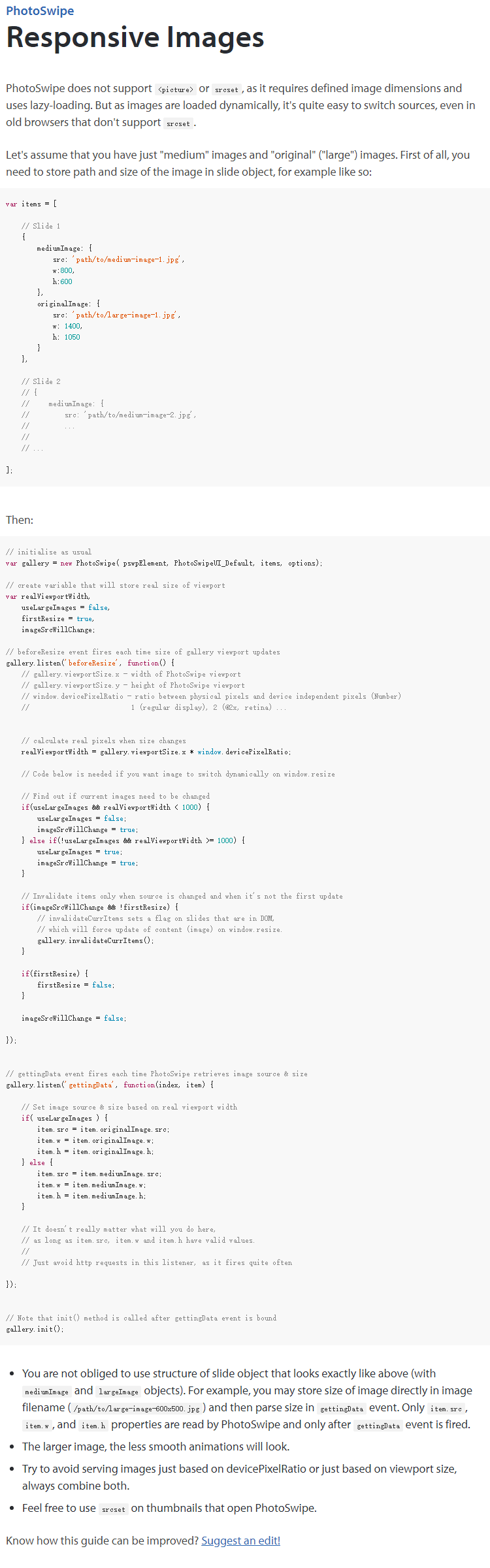
使用jquery.qrcode.js生成二维码-支持中英文混合输入
官网:https://larsjung.de/jquery-qrcode/
github:https://github.com/lrsjng/jquery-qrcode
演示:https://larsjung.de/jquery-qrcode/latest/demo/
<div id="qrcodeTable"></div>
<img id="logoimg" src="logo.png">
<script>
$('#qrcodeTable').qrcode({
// render method: 'canvas', 'image' or 'div'
render: 'image',
// version range somewhere in 1 .. 40
minVersion: 1,
maxVersion: 40,
// error correction level: 'L', 'M', 'Q' or 'H'
ecLevel: 'L',
// offset in pixel if drawn onto existing canvas
left: 0,
top: 0,
// size in pixel
size: 200, //二维码尺寸
// code color or image element
fill: '#000', //二维码颜色
// background color or image element, null for transparent background
background: '#fff', //背景色
// content
text: '汉a字',
// corner radius relative to module width: 0.0 .. 0.5
radius: 0,
// quiet zone in modules
quiet: 2, //可理解为css的padding,大小为quiet*6像素
// modes
// 0: normal 无文字、无logo
// 1: label strip
// 2: label box 显示文字
// 3: image strip
// 4: image box 显示logo
mode: 4,
mSize: 0.1, //logo尺寸
mPosX: 0.5, //logo位置
mPosY: 0.5,
label: 'hello', //使用文字代替logo
fontname: 'sans',
fontcolor: '#000',
image: null, //$('#logoimg')[0]
});
</script>
<script>
$('#qrcodeTable').qrcode({
render: 'image', //canvas|image|div
size: 200, //二维码尺寸
text: '汉a字',
quiet: 2, //可理解为css的padding,大小为quiet*6像素
});
</script>
encodeURI、encodeURIComponent、escape
decodeURI() 函数可对 encodeURI() 函数编码过的 URI 进行解码
<script>
var s = encodeURI('http://www.baidu.com/s?wd=你好');
document.write(s+'<br>'); //http://www.baidu.com/s?wd=%E4%BD%A0%E5%A5%BD
s = 'http://www.baidu.com/s?wd='+encodeURI('你好');
document.write(s+'<br>'); //http://www.baidu.com/s?wd=%E4%BD%A0%E5%A5%BD
document.write(decodeURI('http://www.baidu.com/s?wd=%E4%BD%A0%E5%A5%BD')); //http://www.baidu.com/s?wd=你好
</script>
在使用url进行参数传递时,经常会传递一些中文名的参数或URL地址,在后台处理时会发生转换错误。在有些传递页面使用GB2312,而在接收页面使用UTF8,这样接收到的参数就可能会与原来发生不一致。使用服务器端的urlEncode函数编码的URL,与使用客户端javascript的encodeURI函数编码的URL,结果就不一样。
javaScript中的编码方法:
escape() 方法:采用ISO Latin字符集对指定的字符串进行编码。所有的空格符、标点符号、特殊字符以及其他非ASCII字符都将被转化成%xx格式的字符编码(xx等于该字符在字符集表里面的编码的16进制数字)。比如,空格符对应的编码是%20。unescape方法与此相反。不会被此方法编码的字符: @ * / +
encodeURI() 方法:
把URI字符串采用UTF-8编码格式转化成escape格式的字符串。不会被此方法编码的字符:! @ # $& * ( ) = : / ; ? + '
encodeURIComponent() 方法:
把URI字符串采用UTF-8编码格式转化成escape格式的字符串。与encodeURI()相比,这个方法将对更多的字符进行编码,比如 / 等字符。所以如果字符串里面包含了URI的几个部分的话,不能用这个方法来进行编码,否则 / 字符被编码之后URL将显示错误。不会被此方法编码的字符:! * ( )
因此,对于中文字符串来说,如果不希望把字符串编码格式转化成UTF-8格式的(比如原页面和目标页面的charset是一致的时候),只需要使用escape。如果你的页面是GB2312或者其他的编码,而接受参数的页面是UTF-8编码的,就要采用encodeURI或者encodeURIComponent。
另外,encodeURI/encodeURIComponent是在javascript1.5之后引进的,escape则在javascript1.0版本就有。
decodeURIComponent -- 解码encodeURIComponent函数编码的字符串
iscroll仿系统滚动插件
http://caibaojian.com/iscroll-5/
https://segmentfault.com/a/1190000003113280
https://blog.csdn.net/amyloverice/article/details/79383712
http://www.jq22.com/jquery-info13446
CDN https://www.bootcdn.cn/iScroll/
最简单的js日历
<meta charset="utf-8">
<div id="calendar"></div>
<script>
/**
* edgesun@126.com
* 20190207
*/
function myCalendar(YEAR,MONTH){
function isLng(num){return /^(0|([1-9]\d*))$/.test(''+num);}
var myDate=new Date(), today={year:myDate.getFullYear(), month:myDate.getMonth(), date:myDate.getDate(), ymd:''}; //当前日期
today.ymd = today.year+ (today.month<9?'0':'')+(today.month+1)+(today.date<10?'0':'')+today.date;
if(isLng(YEAR) && isLng(MONTH)){
if(YEAR<2010 || YEAR>2037){alert('不能再翻啦~');return;}
if(MONTH>11){alert('参数month应该为0到11的整数');return;}
myDate.setFullYear(YEAR, MONTH, 1);
}else{
YEAR = today.year;
MONTH = today.month;
}
var PrevNext=[[0,0],[0,0]]; //依次为上一月的年、月,下一月的年、月
if(MONTH==0){
PrevNext = [[YEAR-1,11],[YEAR,1]];
}else if(MONTH==11){
PrevNext = [[YEAR,10],[YEAR+1,0]];
}else{
PrevNext = [[YEAR,MONTH-1],[YEAR,MONTH+1]];
}
myDate.setDate(1); //当前显示月的第一天
var weekday=myDate.getDay()?myDate.getDay():7; //当前显示月的第一天是星期几(星期天重置为7,即每周最后一天)
myDate.setMonth(MONTH+1);
myDate.setDate(0);
var totalDays = myDate.getDate(); //当前显示月的总天数
var html='<table width="100%" border="1" cellpadding="5" cellspacing="0"><thead><tr><th onclick="myCalendar('+PrevNext[0][0]+','+PrevNext[0][1]+')">上个月</th><th colspan="5">'+YEAR+'年'+(MONTH+1)+'月</th><th onClick="myCalendar('+PrevNext[1][0]+','+PrevNext[1][1]+')">下个月</th></tr><tr><th>星期一</th><th>星期二</th><th>星期三</th><th>星期四</th><th>星期五</th><th>星期六</th><th>星期日</th></tr></th><tbody>';
var n=0, ymd='';
for(var i=1; i<=42; ++i){
if(i%7==1) html+='<tr>';
if(i>=weekday && i<totalDays+weekday){
++n;
ymd=''+YEAR+(MONTH<9?'0':'')+(MONTH+1)+(n<10?'0':'')+n;
html+='<td'+(ymd==today.ymd?' style="background-color:#ddf;"':'')+' data-date="'+ymd+'">'+n+'</td>';
}else{
html+='<td></td>';
}
if(i%7==0){
html+='</tr>';
if(i>=(totalDays+weekday-1))break;
}
}
html+='</tbody></table>';
document.getElementById('calendar').innerHTML=html;
}
myCalendar();
</script>
一个不错的js颜色选择器
https://github.com/claviska/jquery-minicolors
演示: http://www.jq22.com/jquery-info204
更多js拾色器:http://www.jq22.com/jquery-plugins%E6%8B%BE%E8%89%B2%E5%99%A8-1-jq
如果同步设置input背景色,可能会出现input内text颜色与背景色难以区分的情况,可以使用如下方法自动设置文字颜色:(hex为获取到的颜色,如:#ffcc00)
var r = parseInt(hex.substr(1, 2), 16);
var g = parseInt(hex.substr(3, 2), 16);
var b = parseInt(hex.substr(5, 2), 16);
var yiq = ((r * 299) + (g * 587) + (b * 114)) / 1000;
$(this).css({'background-color':hex, 'color': (yiq >= 128) ? 'black' : 'white'});
配置:
$('.js-color-input').each( function() {
$(this).minicolors({
control: $(this).attr('data-control') || 'hue',
defaultValue: $(this).attr('data-defaultValue') || '#ff0000',
format: $(this).attr('data-format') || 'hex',
keywords: $(this).attr('data-keywords') || '',
inline: $(this).attr('data-inline') === 'true',
letterCase: $(this).attr('data-letterCase') || 'lowercase',
opacity: $(this).attr('data-opacity'),
position: $(this).attr('data-position') || 'bottom',
swatches: $(this).attr('data-swatches') ? $(this).attr('data-swatches').split('|') : [],
change: function(hex, opacity){
if(! hex)return;
var r = parseInt(hex.substr(1, 2), 16);
var g = parseInt(hex.substr(3, 2), 16);
var b = parseInt(hex.substr(5, 2), 16);
var yiq = ((r * 299) + (g * 587) + (b * 114)) / 1000;
$(this).css({'background-color':hex, 'color': (yiq >= 128) ? 'black' : 'white'});
},
theme: 'default',
});
});wow.js与fullpage.js结合使用时失效的解决办法
第一屏可以正常显示,从第二屏开始,使用wow效果的元素就不显示了 visibility:hidden;
原因:fullpage.js 配置中使用了 scrollBar:false,隐藏了滚动条,wow无法判断滚动条位置。
解决办法:fullpage.js配置中显示滚动条 scrollBar:true,然后使用css中隐藏滚动条 body{overflow:hidden !important;}。不能直接在<body>标签上设置style,会被fullpage.js重置overflow值。
如果还不行就在fullpage运行后执行wow,设置方法: $('#fullpage').fullpage({afterRender: function(){new WOW().init();}});。我程序中这两个的执行顺序并没有影响,看别人这么说的,记录下。
wow.js
http://mynameismatthieu.com/WOW/
https://github.com/matthieua/WOW
http://570109268.iteye.com/blog/2411836
https://www.cnblogs.com/yangjunfei/p/6746926.html
<link rel="stylesheet" type="text/css" href="css/animate.min.css">
<script type="text/javascript" src="js/wow.min.js"></script>
<script type="text/javascript">new WOW().init();</script>
<div class="wow slideInLeft" data-wow-duration="2s" data-wow-delay="5s" data-wow-offset="10" data-wow-iteration="10"></div>
类名前面的wow是每一个带动画的元素都要加的,slideInLeft就是说明动画样式。后面的data-wow-duration(动画持续时间)、data-wow-delay(动画延迟时间)、data-wow-offset(元素的位置露出后距离底部多少像素执行)和data-wow-iteration(动画执行次数)这四个属性可选可不选。
fullpage滚动到第二屏后wow失效的解决方法:
1、fullpage配置中 scrollBar : true
2、css body{overflow:hidden !important;}
jquery.fullpage.js
使用方法:
详细 https://www.cnblogs.com/EnSnail/p/5880385.html
http://www.dowebok.com/77.html
https://www.cnblogs.com/windy-xmwh/p/8279635.html
演示 http://www.shouce.ren/post/view/id/113203
https://www.jb51.net/article/98824.htm
说明,演示 http://www.jq22.com/jquery-info1124
js阻止事件冒泡的两种方法
<div> <input type="button" value="submit"> </div>
方法一:event.stopPropagation( );
$("input").click(function(event){
alert('click');
event.stopPropagation(); //阻止冒泡
});
方法二:event.target
现在,事件处理程序中的变量event保存着事件对象。而event.target属性保存着发生事件的目标元素。这个属性是DOM API中规定的,但是没有被所有浏览器实现 。jQuery对这个事件对象进行了必要的扩展,从而在任何浏览器中都能够使用这个属性。通过.target,可以确定DOM中首先接收到事件的元素(即实际被单击的元素)
$("input").click(function(event){
if(event.target != this)return; //阻止冒泡
alert("click");
});